Your Flash is Out of Date!!!
Everyone has seen this one and the question I am asked all the time is: “What do I do?” Well first off, you don’t click the install button. This is very important. You do not know if the message is from a rouge website attempting to cause you harm or from a good website that is informing you that your flash software is out of date and has to be updated before you can safely use it. So lets start at the beginning. What is FLASH? Well Flash Player, better known ast Adobe Flash Player is a free software from Adobe Systems. It is a common plug in used by your web browser to view content such as streaming audio or video that uses the “Adobe Flash Platform”. Websites like YouTube and Facebook use Flash as the default option to view their videos or play their games. Flash is safe for you to use as long as you are using the most current version. Adobe will update their program often to remove new flaws or ways that it can be misused. You can be notified about these updates from any site that uses Flash. But sometimes a website can make a fake update notice to get you to put your computer in harms way.
The best way to resolve the issue is to when you receive a notice about flash to immediately close your browser window and open your browser to your homepage. DO NOT go to Google. Instead at the top address bar of your browser type www.adobe.com This will take you to their website. On the bottom right hand corner will will see a link that says Flash Reader, go ahead and click it.
You will be presented a screen with a local offer. ALWAYS uncheck this offer.
Now select the yellow Install now button.
A popup will offer you to download and save the file.
After it has downloaded go ahead and select it to open it.
When the Security Warning dialog box comes up, go ahead and click Run.
The Installer will start and you will see a blue bar go across the screen.
When it is complete STOP and CLOSE your browser first. Do NOT click on the yellow Finish button until you have ensured ALL your browser windows are closed.
Now go ahead and click the yellow Finish button.
Your default browser will popup with a Thank you message from Adobe Systems and you are up to date.
If you have any trouble with these steps then you can always call your friendly computer tech from Your Computer Solutions and we will be happy to assist you. Following these steps will ensure you do not get caught by the fake flash updates which can cause real harm to your computer. You can always reach Your Computer Solutions any time at 407-826-0810.

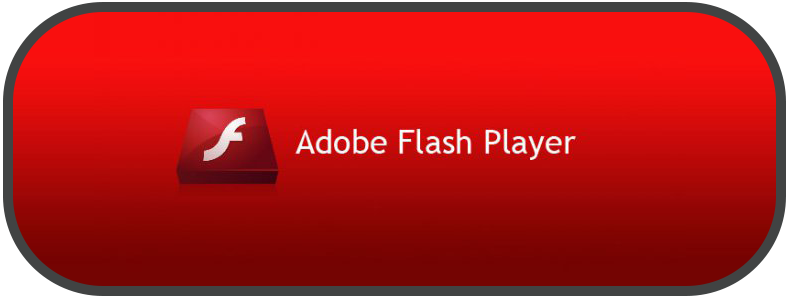
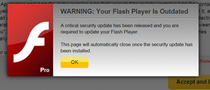
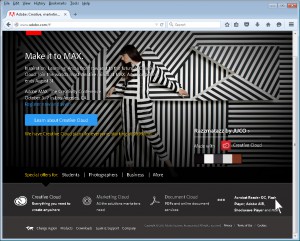
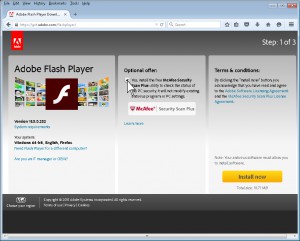
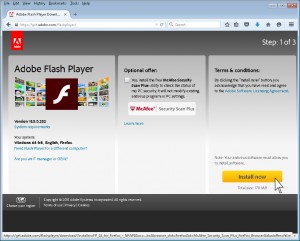
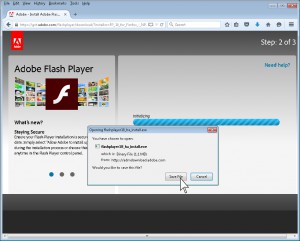
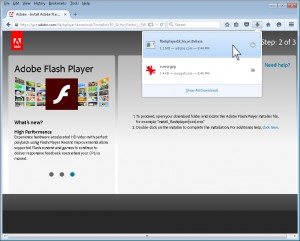

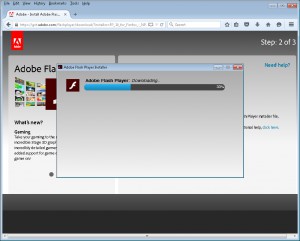
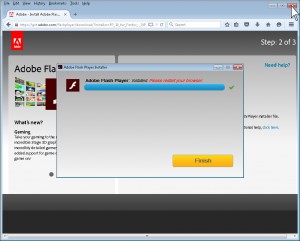
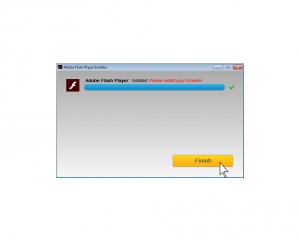
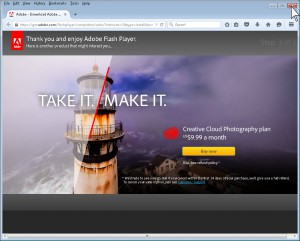


Leave a Reply
Want to join the discussion?Feel free to contribute!