Document cannot be printed, No Pages Selected to Print
Every once in a while I get a call about an error. I am told that Adobe won’t print. After getting some more details I find they are working is Adobe Reader and attempting to print a PDF file. The error states that “Document cannot be printed” which gets points for being descriptive and when you click ok you get another error that says: “There were no pages selected to print.” Now that seems promising. Except the person did select pages and in some cases selected exact pages they wanted printed. When a client gets this message they spend a few minutes with the selection of pages and well you can stop. It really has nothing to do with the pages. In fact it is impossible to tell why this error message is triggered. But we do have some solutions for you. Each of these solution comes at a cost. You have to determine which cost is good for you.
Solution 1
Open the PDF file in any program that can save PDFs. (preferred would be Adobe Acrobat Pro) Then select File > Save As > from the menu. Now look at the dropdown menu below the world filename. Select the type PDF/A. Now save as a different file name. You can now open that new file and Print!
This is useful for a quick solution and can fix issues when the issue is with the file itself. If the file is damaged (just a little) a new saved file will repair the issue. The cost is owning a program that can save PDFs like Adobe Acrobat Pro.
Solution 2
Open the PDF file in Adobe Reader and when you go to print Click advanced at the bottom of the Print Dialog box. In the next Dialog Box select Print As Image and click OK. Adobe says on their site: “In some instances, a PDF file can contain damaged content such as images or fonts that cannot be rendered by Acrobat during the printing process, causing this error to occur. Choosing Print As Image bypasses that rendering operation by sending the printer a rasterized image of the document. This error could also be caused by damaged Acrobat preferences or outdated/corrupt printer drivers. There maybe specific printer driver issues on your system which may require you to troubleshoot the drivers with the printer manufacturer.” The cost is time. Printing PDF with lots of pages will take considerably longer. It is a solution that works, but long term it may become more of a pain.
Solution 3
Open the Adobe Reader and on the menu select Edit > Preferences > General. Then select the Security (Enhanced) category. Now deselect the setting: Enable Protected Mode at Startup” and restart the application. If that still does not solve the problem, try setting Protection View to Off. The cost is security. As of this writing our team is not sure what removing the protection mode does. Adobe has not been helpful with a response. This Solution is only available for Windows computers and not Mac.
So the best solution is the one that will work for you. I suggest start with number one and work your way down. I ordered them with what I consider to be the least cost vs production order that I can think of. But you can decide which cost works for you the best. I hope this helps solve your issue and if you do not feel comfortable with trying these out, Please call YCS and have one of our Technology Diagnosticians help you.

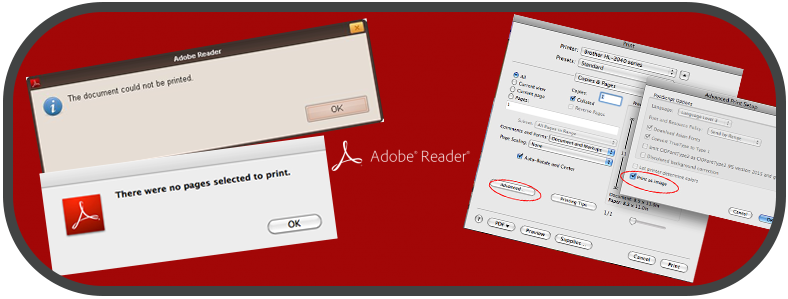


I got what you intend, appreciate it for posting .Woh I am lucky to find this website through google. I have been trying to fix this for a while now. Thanks for solving my issue.
Thank you, it helped solve the “No pages selected problem”
I tried all the above methods, but they did not work, finally I dropped the pdf in Chrome and printed all ok
Thank you Sir! It helped me 🙂
Solution 2 works for me
A doc with 328 pages was failing to get past page 49 and then getting 3 different error messages.
Thanks
On a Mac, you can open the file and print it with Preview.
Solution 3 worked for me, thank you!
thank u so much sir….
Good post guys!