Cannot add Windows 7 PC to domain: What should I do?
Lately many people have complained about getting and error that states: “An attempt to resolve the DNS name of a DC in the domain being joined has failed. Please verify this client is configured to reach a DNS server that can resolve DNS names in the target domain.” This error usually comes up when you are adding a computer to a domain controller right after you have entered the username and password of the account allowed to join the domain. Why this error is confusing is that because you are able to enter the username and password of a user you already know your computer has verified there is a domain controller on your network and has communicated with it. While some say they only get this error with Windows 7, the problems does happen for Vista and Windows XP.
So how do you solve it. Well it depends on your network setup. Some people want the server to control and allow the workstation access to the internet. Other techs want to have the router provide internet access and let the server handle security and roaming profiles. I normally go with the second way of setting up my networks. This way if something ever does go wrong with a server at least the users are still able to access the internet and the synced files from the server that are already on their workstation. This solution is for people that have chosen this way of setting up their network. The main issue is that the workstation is not finding the server along its DNS name servers. Usually most people let the IP4 settings alone which by default auto assigns the ip and DNS settings. When the server is providing the IP address and DNS settings this is not an issue and therefore they don’t get the error. But if you are letting the router provide the ip address then you have to tell the workstation where your server is. The best way to do this is first ensure your server is assigned a static IP. For example 192.168.0.250 (keep the last number very high and out of the range of the Dynamic IPs from the router) Second go to the network settings of your workstations and change the settings for the IP4 protocol.
Now that you are in those settings, you can still leave the IP settings as dynamic by change the DNS settings. You are going to enter the first DNS server as the static IP of the server. (whatever you have made it) Then enter the second DNS server as the static IP address of the router. This is useful for if the server ever goes down. This way your workstation is looking at the server first and then the router for its DNS. At this point you can save your setings and add the computer to the domain. It will add provided you have the correct username and password and ask you to reboot the workstation.
Now here comes the part where I differ from most of the community. Many say you should log back into the workstation and put the setting back to dynamic DNS. I disagree. If find that when you put them back you have increased load times for the profile settings when using roaming profiles. But if the leave the settings as I have explained them you can get boot up times as fast at 15 – 30 seconds with a roaming profile. The server is looked at first for all requests and removes alot of the issues that come with allowing the router to provide the IP addresses to the network with working with a domain controller. Also this is a good time to address what DNS servers you are using. If you have your router use default settings it will grab whatever DNS is offered by your internet provider. That is ok for some settings. But what happens when your provider has problems. 90% of issues with a provider happens with the DNS. You lose internet and think everything is down. But in reality if you were using a different DNS you would still be running fine and have internet. So what can you do about it?
Well you can go on the internet and find a DNS server to use. I prefer OpenDNS.org. The DNS servers are 208.67.222.222 and 208.67.220.220. You can enter then in your router and since you added your router and the second DNS your entire network will now look to OpenDNS for their DNS servers. I use OpenDNS because they filter a lot of the scam sites and processes out. If you are using this for a corporate network you can even pay for service from OpenDNS where they can block social networking sites or adult material before it gets to your network. The pay version gives you full control to block whatever you want to ensure the workstation to avoid. The free version just blocks known malware sites. Either way using either version will help keep your network up even when your provider is having issues with their DNS.
Finally, if you are working on a network and having an issue adding a PC to the domain, you should be the network administrator. If you are not then STOP and find the network admin before you continue. If you are and the above information has not helped you, or it all seems greek and you don’t understand it. STOP!!! and hire someone that understands domain controllers. If it is for your personal learning that is fine, but if you are doing this for a client, please have a professional guide and / or teach you how to setup and add workstations to your network. Your Computer Solutions has been servicing domain controllers for over 15 years. We provide remote support all over the United States for end users, network admins, and computer companies that just need a hand with. Don’t be shy about asking for help. The issues arising from doing it wrong is far worse. If you are a computer firm or network admin that needs assistance with setting up your workstations we can help you remotely and bill you directly. If your client ever hears of us, it will be as an agent of your service. If you do understand everything above, please use it to ensure your client has a smooth running domain network. Enjoy the information with our compliments and remember us if you ever get stuck in a jam. You can reach us at 407-826-0810. We have a representative available by phone 24/7.

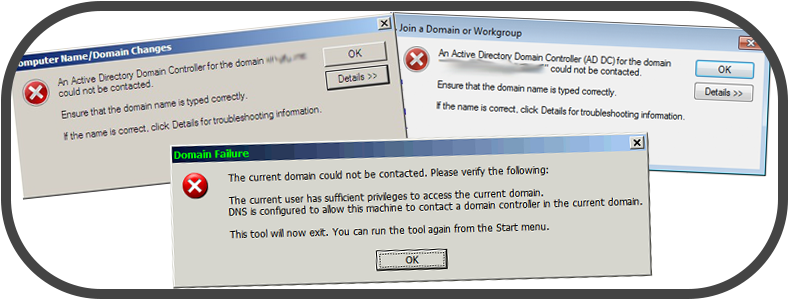

Leave a Reply
Want to join the discussion?Feel free to contribute!