When you startup Outlook Express for the first time the first thing you should see is a dialog box asking for your name. Enter your first and last name the way you would like it to be displayed to others.
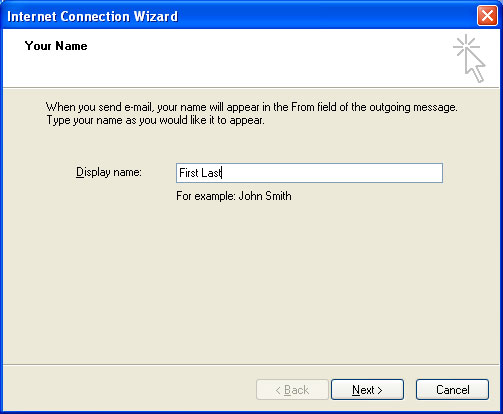
Then press the Next button. You should then see a dialog box asking for your email address. Be sure to have the correct spelling. Most YCS clients have their own domain name. If you have your own website or domain name just use your username @ and your domain name. (Username@domain.com) If you do not have your own domain or website then you are using the YCS mail domain which is YCTP.com.(Username@yctp.com) Again be sure you have the correct spelling.
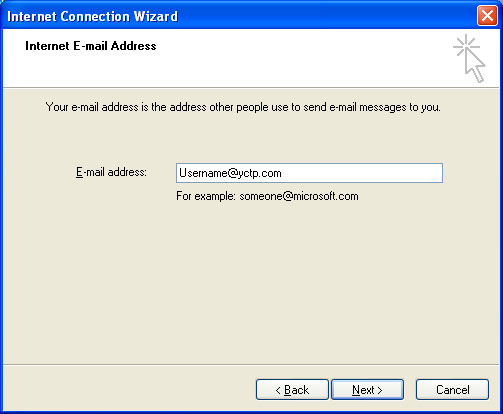
Then press the Next button. You should then see a dialog box asking for the type of incomming mail server. If you are using our service for email you should select IMAP from the drop down box. Then on the next two lines enter your incomming and outgoing mail servers. Again be sure you have the correct spelling of your username and domain.
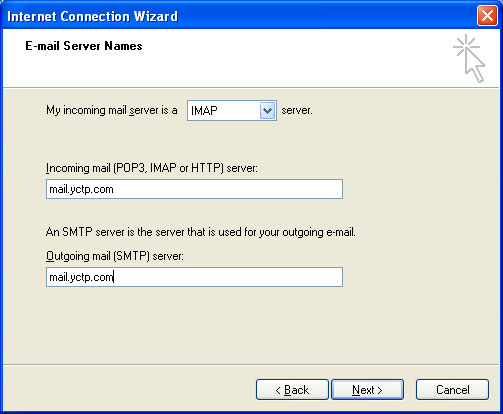
Then press the Next button. You should then see a dialog box asking for your account name. Be sure to enter your entire email address and on the second line enter your password. It will not display on the screen but instead with display dots. Be sure to select the checkbox that says Remember password.
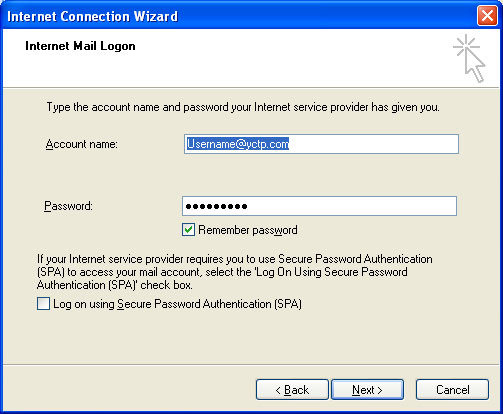
Then press the Next button. You should then see a dialog box telling you congratulations and that your email is setup. Press Finish, BUT KEEP READING because there is still more to do.
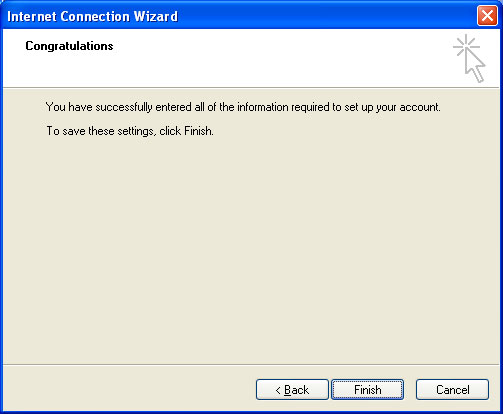
Then press the Next button. You should then see a dialog box telling you There are not any folders to show. Just press YES to this box.
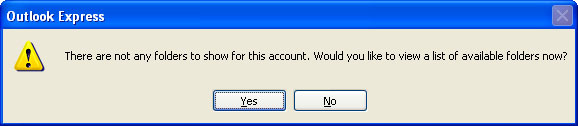
The computer will make some noise and you will see a screen like what is displayed below.
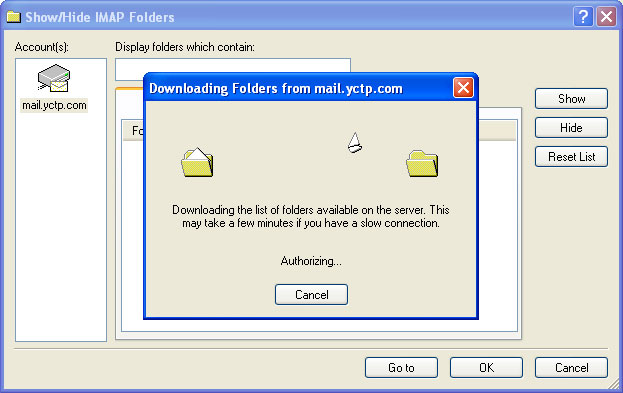
After the movement is done you will see a list of the email folders. Usually Inbox, Sent Items, and Drafts. At this box go ahead and press OK. Now you have one more step.
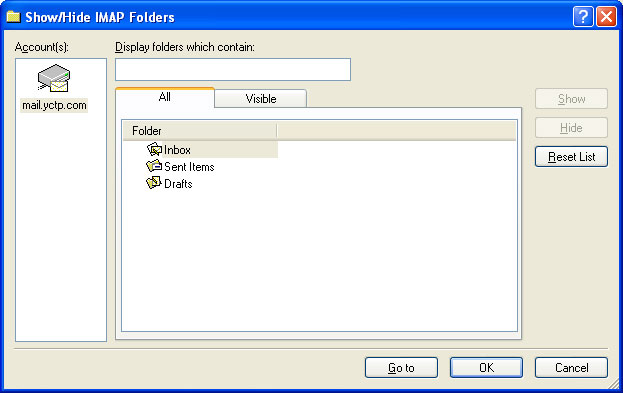
Now on the left you will see a list of folders. One will say mail.yctp.com or (mail.yourdomain.com) This is the folder you want to right click and select Synchronization Settings and then click Headers Only
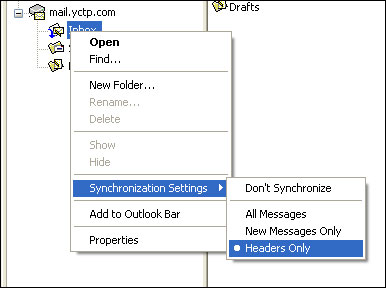
Now you need to go to the top menu and select TOOLS and ACCOUNTS. You will see a dialog box with some tabs on the top. Select the mail tab. Now select the email account that you have been working with. Now that the email account is highlighted push the properties button.
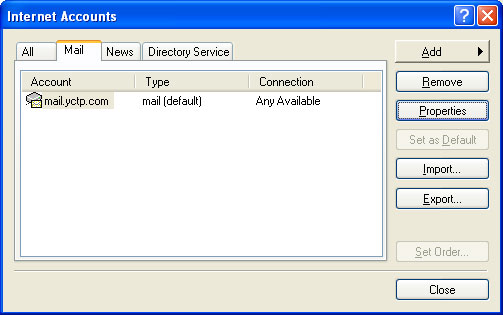
Now you should see a dialog box that has some tabs along the top. Select the Servers tab. Look to the bottom of the dialog box and check the box labeled My server requires authentication. Now press the Apply button and you will be returned to the previous box. From there press the close button.
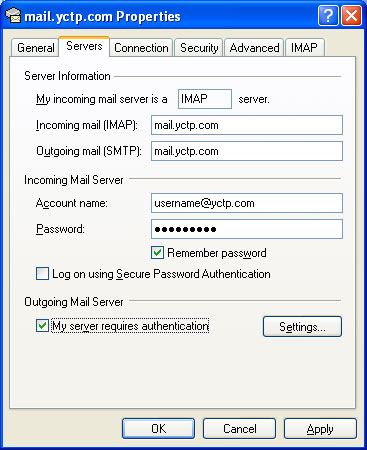
Now you are DONE!! You are ok to go ahead and use your email. If you have more accounts to setup just go to TOOLS and ACCOUNTS to add more. The above information is provided as a courtesy to our clients and are only to be used by clients that are comfortable with your computer. We will not be responsible for any lost emails or accounts. If your email is not working be sure to contact your YCS technician to assist you. |







